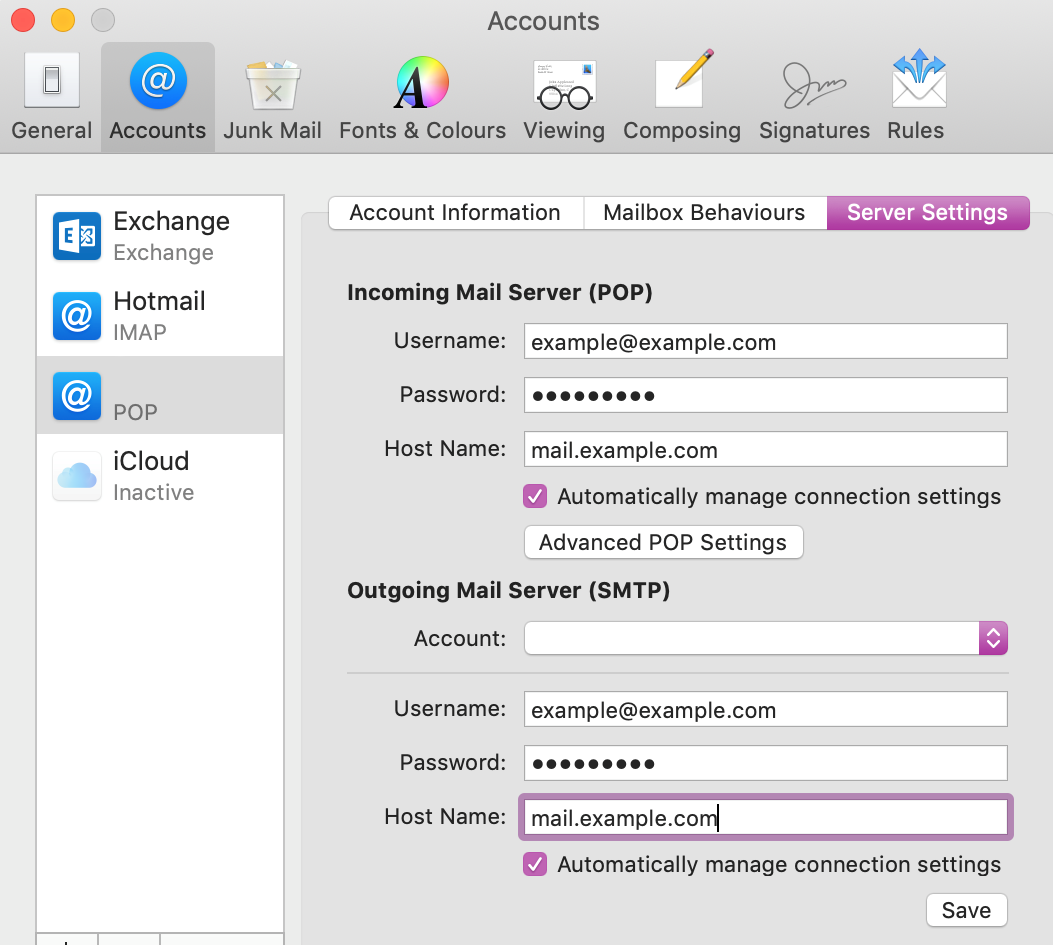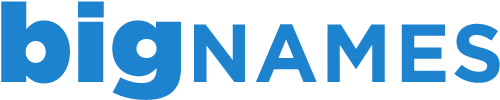Now that your email account has been migrated to a new server you must change how you connect to your account on your Mac to start sending & receiving again. The below steps apply to the latest version of Mac OSX & its Mail application.
Step 1 – Access Your Account Settings
Open the Mail application and then go to Mail > Preferences… to access your account settings.
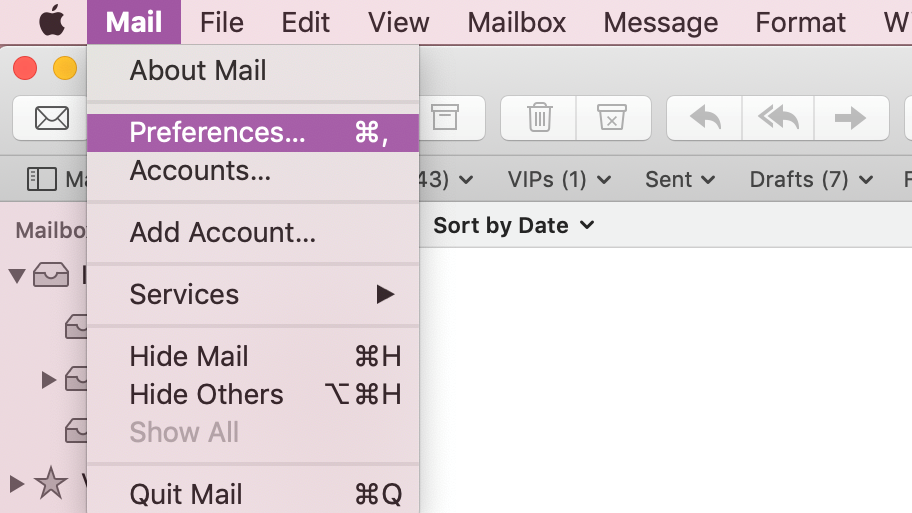
Step 2 – Update Your Settings
Select your email account from the list on the left-hand side, go to the server settings tab and proceed to fill in the information as shown below, replacing example.com with your domain and updating your username to include your full email address – your password remains the same. Click Save to finish.