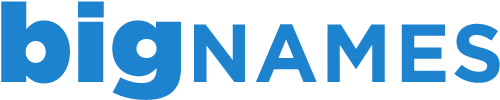If you have made changes to your site but these changes are not showing immediately, the most likely reason is that the web browser is showing a cached copy of the site.
This can be rectified by refreshing the browser (Ctrl+F5) or by clearing the browsers cache.
To clear the cache in your browser, follow the instructions below:
Internet Explorer
1. Open Internet Explorer
2. Go to the Tools menu
3. Choose Internet Options
4. Go to the General Tab > Browsing History > Delete
Google Chrome
1. Open Google Chrome
2. Click on the Chrome Menu on the browser toolbar
3. Select Tools
4. Select Clear Browsing Data
5. Choose the options you wish to clear and click Clear Browing Data
Firefox
1. Open Firefox
2. Click Tools from the main menu at the top of the page
3. Select Options
4. Select Advanced
5. Select Network
6. In the Offline Web Content and User Data section, click Clear Now.
7. Click OK and restart browse
Safari (Mac Only)
1. Open Safari
2. Click the Safari Menu at the top of the browser and select Clear Cache
3. Click Empty and restart Safari
- 3 Users Found This Useful
Related Articles
Troubleshooting - not receiving email
If you are able to receive emails but are having trouble sending, the following steps should be...
Troubleshooting - can't see website
If your hosting account has recently been set up or you have recently transferred your hosting to...
Troubleshooting - only index listing visible on site
If you try to access your website after you have uploaded your site but see only an index...
Troubleshooting - holding page still visible after uploading site
If you have uploaded your website to the server but are still seeing the BigNames holding page,...
Troubleshooting - website, email and ftp are not working
If all of your services suddenly stop working there are a couple of possible reasons: 1. No...