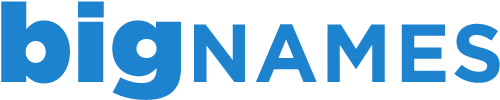Creating additional FTP accounts allows others to access your web files without disclosing your cPanel login details. This can be beneficial when having a new site uploaded or changes made to your existing site by a third party.
To create a new FTP account, follow the steps below.
1. Login to cPanel using the details provided in your New Account Information email.
2. Under the Files section, click on FTP Accounts.
3. Click Add FTP Account.
4. Type in the username you would like assigned to this user. Please note that the full username will be the typed username plus @primarydomain.
5. Enter a password for this user. If you have trouble thinking of a strong password, use the Password Generator below the Password field. Re-type the password in the field below.
6. Enter the directory you would like the user to have permission to access. To give the user full access, simply enter a forward slash (/).
7. Set a quota for the user.
8. Click Create FTP account and the account will appear.
- 0 Users Found This Useful
Related Articles
Deleting an FTP account in cPanel
To delete an existing FTP account through your cPanel account, follow the steps below. 1. Login...
Managing your files through File Manager in cPanel
The File Manager tool in cPanel allows you to upload, manage, edit and delete your website files...
Backing up your account using cPanel
Backing up your work is always a good idea and with the Back Up Wizard in cPanel, backing up your...
Viewing your disk space usage in cPanel
To help you keep track of the usage for your account, cPanel has a handy Disk Space Usage tool....
Logging in to cPanel
When you purchase a hosting package, you will receive a New Account Information email, which will...