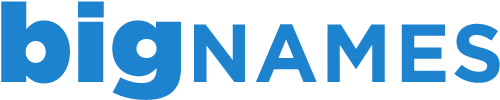To delete an existing FTP account through your cPanel account, follow the steps below.
1. Login to cPanel using the details provided in your New Account Information email.
2. Under the Files section, click FTP Accounts
3. Locate the FTP account you wish to remove and click the Delete button to the right.
4. Two options will appear - Delete Account or Delete Account and Files. If you are unsure, select Delete Account and delete the files at a later date.
- 0 Users Found This Useful
Related Articles
Managing your files through File Manager in cPanel
The File Manager tool in cPanel allows you to upload, manage, edit and delete your website files...
Backing up your account using cPanel
Backing up your work is always a good idea and with the Back Up Wizard in cPanel, backing up your...
Creating an FTP account in cPanel
Creating additional FTP accounts allows others to access your web files without disclosing your...
Viewing your disk space usage in cPanel
To help you keep track of the usage for your account, cPanel has a handy Disk Space Usage tool....
Logging in to cPanel
When you purchase a hosting package, you will receive a New Account Information email, which will...