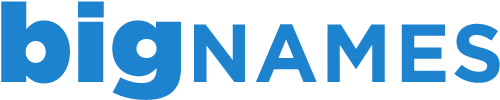Autoresponders allow you to automatically send a message to anyone who sends a message to a particular mailbox. Commonly known as an Out of Office message, the autoresponder allows you to communicate with senders even when you are on annual leave, sickess leave, etc.
Setting up an autoresponder can be done through your cPanel account, for any email account that you have set up, using the following instructions:
1. Login to your cPanel account using the information sent out in the New Account Information email.
2. Under the Mail section, click Auto Responders.
3. Click Add Auto Responder
4. In the Character Set menu select UTF-8 (recommended).
5. The Interval section allows you to specify the number of hours the autoresponder should wait before sending the automatic message to the same sender (e.g. if the interval is set to 24 and the sender sends more than one message to the address in 24 hours, they will only receive one automatic message).
6. In the Email section, type the first part of the email address that the autoresponder is for and then choose the domain name from the drop down list.
7. In the From field, type in the name that the autoresponder will show as from. This can be your name, the company name or the email address.
8. In the Subject field, type in the subject of the automatic message that will be sent out.
9. Click the HTML checkbox if the email will contain HTML. If you leave the box unchecked, any HTML tags contained in the mesasge will show as plain text.
10. In the Body field, type in the message that you want to be sent out in the automatic message.
11. Select a Start and Stop time for the autoresponder.
12. Click Create to complete.
To delete an autoresponder:
1. Click Auto Responders under the Mail section of your cPanel.
2. Under Current Auto Responders, select the autoresponder you wish to remove and click Delete.
Autoresponders cannot be disabled and saved for future use. If you want to use an autoresponder in future, please follow the steps above for creating a new autoresponder.