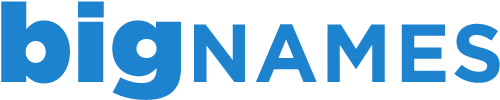Setting up a forwarder for an email address, allows email to be sent to more than one account and has proven extremely beneficial for businesses. Instead of having to check multiple email accounts, emails can be redirected to one (or more) accounts, saving huge amounts of time for those involved.
Creating a forwarder for your account is very simple and can be done in a few seconds. Simply follow the steps below.
1. Login to cPanel using the details provided in your Account Information email.
2. Under the Mail section, click on Forwarders
3. Click on Add Forwarder
4. Complete the Address section: type in the first part of the email address to be forwarded and then choose the domain from the drop down menu.
5. Complete the Destination section: type in the complete email address of where the emails should be forwarded to.
6. Click Add Forwarder.
You should then see a message advising that this has been completed successfully. If there are any error messages, go back and repeat the above steps, ensuring that the spelling is correct and that you have not reached your forwarder quota.
- 0 Users Found This Useful
Related Articles
Deleting an FTP account in cPanel
To delete an existing FTP account through your cPanel account, follow the steps below. 1. Login...
Managing your files through File Manager in cPanel
The File Manager tool in cPanel allows you to upload, manage, edit and delete your website files...
Backing up your account using cPanel
Backing up your work is always a good idea and with the Back Up Wizard in cPanel, backing up your...
Creating an FTP account in cPanel
Creating additional FTP accounts allows others to access your web files without disclosing your...
Viewing your disk space usage in cPanel
To help you keep track of the usage for your account, cPanel has a handy Disk Space Usage tool....