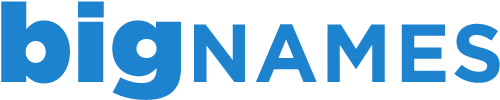To access webmail through your cPanel interface, simply follow the steps below:
1. Log in to cPanel account using the username and password provided.
2. Go to Emails and click on Email Accounts (not webmail).
3. Find the email address for which you want to access webmail and go to the More option to the right of the email address.
4. Once you click on More, click on Access Webmail.
5. This will take you to a new window, prompting for login details. If you do not know the password, you can change the password on the previous screen.
6. Once logged in, choose the webmail application that you are most comfortable with (Roundcube is most popular).
Please note that we do not keep passwords on file and that keeping a note of passwords is the responsibility of the customer.
- 1 Users Found This Useful
Related Articles
Deleting an FTP account in cPanel
To delete an existing FTP account through your cPanel account, follow the steps below. 1. Login...
Managing your files through File Manager in cPanel
The File Manager tool in cPanel allows you to upload, manage, edit and delete your website files...
Backing up your account using cPanel
Backing up your work is always a good idea and with the Back Up Wizard in cPanel, backing up your...
Creating an FTP account in cPanel
Creating additional FTP accounts allows others to access your web files without disclosing your...
Viewing your disk space usage in cPanel
To help you keep track of the usage for your account, cPanel has a handy Disk Space Usage tool....