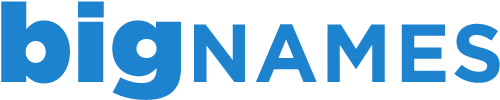Keeping your contact information up to date on cPanel is very important, as cPanel will send out updates on the status of your account.
The email address associated with your cPanel account will be the email address that we have on file for you.
We always advise adding an additional email address to the contact information, ideally one that is not hosted by us. This will enable us to contact you if there are any issues with the server or your account.
To update the contact information in your cPanel account, simply follow the steps below:
1. Log in to your cPanel account
2. Under the Preferences section, click on Update Contact Information
3. Edit or delete the existing email address. You can also add an additional address.
4. Click Save Changes
cPanel will send out notifications if you reach 80%, 90% or 99% of your storage space on the server. This allows you to clear any wanted files/mail on the server to create space or to contact us and purchase more space for your account.
- 0 Users Found This Useful
Related Articles
Deleting an FTP account in cPanel
To delete an existing FTP account through your cPanel account, follow the steps below. 1. Login...
Managing your files through File Manager in cPanel
The File Manager tool in cPanel allows you to upload, manage, edit and delete your website files...
Backing up your account using cPanel
Backing up your work is always a good idea and with the Back Up Wizard in cPanel, backing up your...
Creating an FTP account in cPanel
Creating additional FTP accounts allows others to access your web files without disclosing your...
Viewing your disk space usage in cPanel
To help you keep track of the usage for your account, cPanel has a handy Disk Space Usage tool....