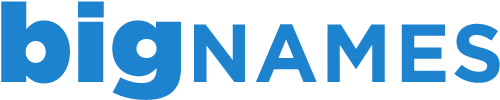cPanel offers a handy tool for troublishooting mail issues with Email Trace. This can be found under the Mail section of your cPanel account and will show the delivery path of incoming/outgoing emails for the previous 30 days.
To run a full 30 day report:
1. Login to cPanel using the details contained in the New Account Information email.
2. Under the Mail section, click on Email Trace.
3. Leave the search box empty and click Run Report.
This will generate a full report of email activity within the last 30 days. You can click on the icon to the right of each item for further informaiton.
To run an email specific report:
1. Login to cPanel using the details contained in the New Account Information email.
2. Under the Mail section, click on Email Trace.
3. Enter the email address you wish to query into the search box and click Run Report.
This will generate a report with specific details relating to the emails sent/received from that email address.
- 8 Users Found This Useful
Related Articles
Deleting an FTP account in cPanel
To delete an existing FTP account through your cPanel account, follow the steps below. 1. Login...
Managing your files through File Manager in cPanel
The File Manager tool in cPanel allows you to upload, manage, edit and delete your website files...
Backing up your account using cPanel
Backing up your work is always a good idea and with the Back Up Wizard in cPanel, backing up your...
Creating an FTP account in cPanel
Creating additional FTP accounts allows others to access your web files without disclosing your...
Viewing your disk space usage in cPanel
To help you keep track of the usage for your account, cPanel has a handy Disk Space Usage tool....