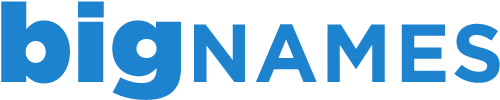Each of our hosting and email packages comes with a number of email accounts. If you would like to add an account or edit an existing account, please follow the instructions below:
1. Login to your cPanel account at <mydomain.com>/cpanel (eg. example.com/cpanel)
2. Click on the Email Accounts tab within your cPanel.
3. Enter your chosen email address in the top field
4. Enter your chosen password in the field below and confirm the chosen password again.
Please ensure that your password can not be easily guessed. We recommend that the password is at least six characters long, containing at least one number and upper case letter.
If you are having trouble choosing a password, please use our Password Generator.
5. Click “Create Account” to complete the process.