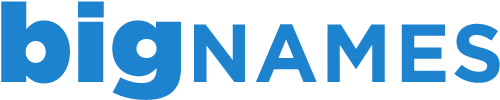Once logged in to cPanel, you have the ability to change your password.
This can be done using the following steps:
1. In the preferences section of your cPanel account, click Change Password
2. Enter your current password
3. Enter your new password.
Passwords should be strong and made up of at least one number, lowercase letter and uppercase letter. If you cannot decide on a strong password, please use the password generator.
4. Re-enter your new password to verify
If you forget your password or cannot access using your original password, please contact us and we can reset and resend this for you.
- 0 Users Found This Useful
Related Articles
Deleting an FTP account in cPanel
To delete an existing FTP account through your cPanel account, follow the steps below. 1. Login...
Managing your files through File Manager in cPanel
The File Manager tool in cPanel allows you to upload, manage, edit and delete your website files...
Backing up your account using cPanel
Backing up your work is always a good idea and with the Back Up Wizard in cPanel, backing up your...
Creating an FTP account in cPanel
Creating additional FTP accounts allows others to access your web files without disclosing your...
Viewing your disk space usage in cPanel
To help you keep track of the usage for your account, cPanel has a handy Disk Space Usage tool....